 Exercise: Create your first Flow
Exercise: Create your first Flow
- Build a simple screen flow to display a message and a field value from a contact.
- Test your flow to make sure it works.
- We are doing this early to show you that you too can flow!
Building your first flow
Ok are ready to build your very first flow (or maybe you have tried before?).
From Setup -> Select Flow
You will use the new Auto-Layout feature:

The flow canvas will look like this, ready for you to start building your flow:
Add a Label (1), the API Name (2) will auto-populate when you click past it and add a Description(3):
Don't click Done yet as you are not finished!

Scroll the side panel so you can see Display Text then drag it up into the top of the canvas.
You are going to display a simple text message.
Add an API Name (1) and some text to display (2):
Now you can click Done, then Save.
Give your new flow a label (name): Flow1 and give it a description and click Save.
The last step is to Activate your flow:
Now you can click Run to see the result!
Here is the result of your first Flow!!
Woo hoo! Celebrate!!!!
Add your flow to a page
Now we will add the new flow to a page.
Starting with the Contact object in the Object Manager:
First, create a new Action:
Select the Action Type of Flow and select Flow1, also use Flow1 as the Label and Name and then Save.
Now add this Action to the Contact Page Layout:
Select the Mobile and Lightning Actions (1) and then drag the Flow1 button (2) down to the page:
Put the new button at the start of the list of Mobile and Lightning actions:
Save the Page Layout.
Return to the "Sales App", and select Contacts then open a contact record to see the new button:
Click the button to see your magic!
Get Started With Trailhead
 Exercise: Explore these Flows (by Salesforce Labs)
Exercise: Explore these Flows (by Salesforce Labs)
- Take a look at these AppExchange Salesforce Labs solutions. You can get started right away with these 10 solutions by installing them into your Sandbox or Developer Org and then customize them to work for your specific use cases.
- This is optional, you don't need to install any of them. If you do, you can take a look at how they are built.
- Take a look at these AppExchange Salesforce Labs solutions. You can get started right away with these 10 solutions by installing them into your Sandbox or Developer Org and then customize them to work for your specific use cases.




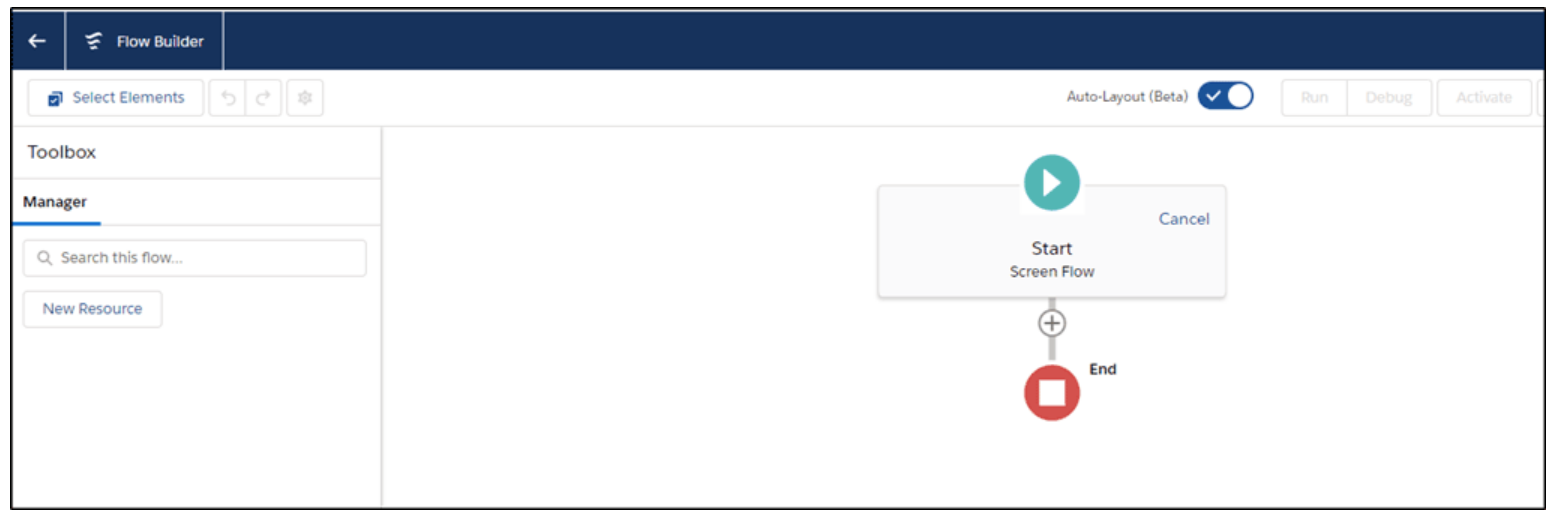





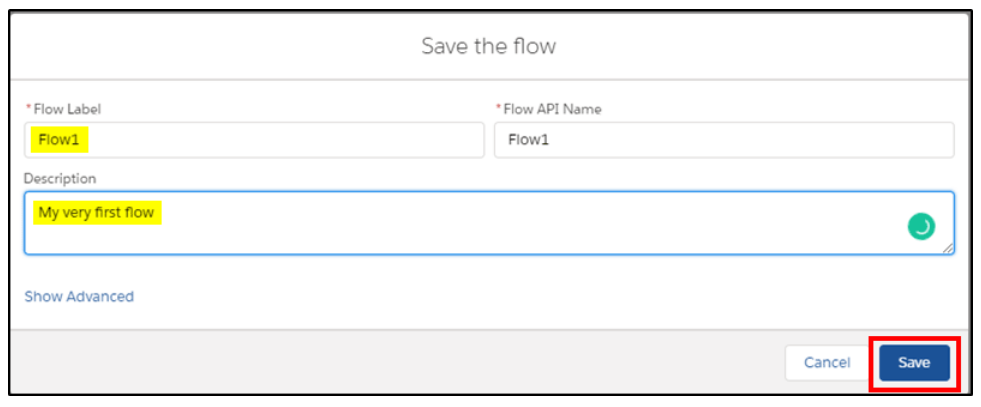

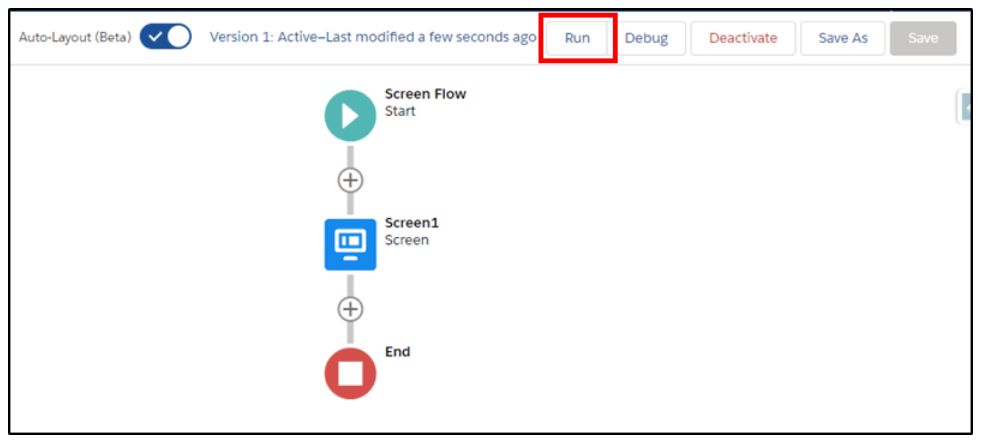




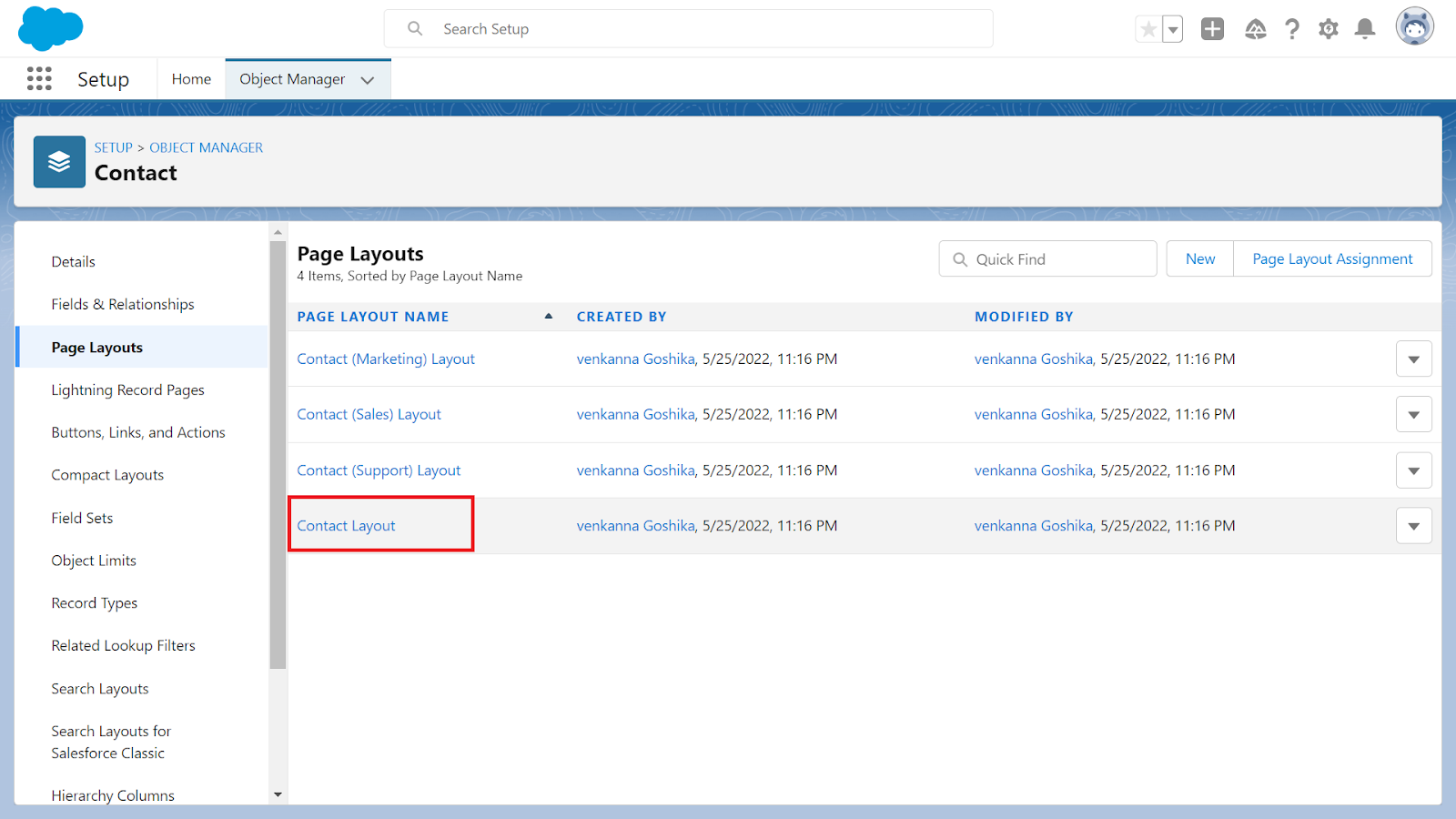




No comments:
Post a Comment